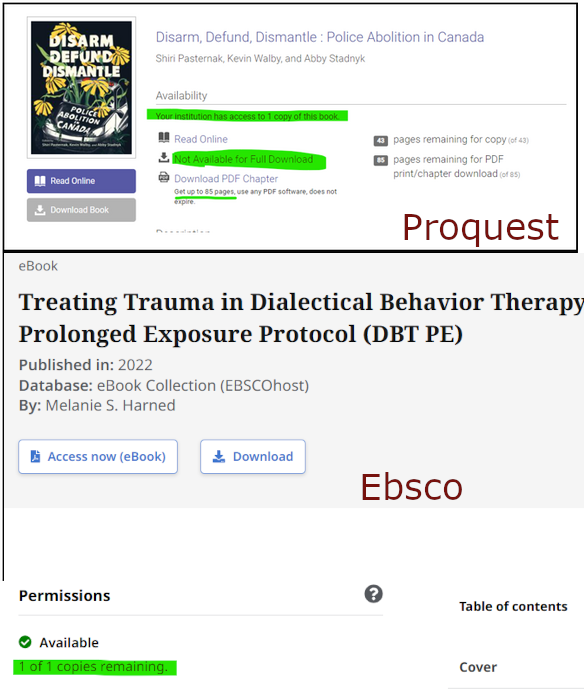All of our e-books can be found the same way as print books, by searching our Library catalogue.
Tip: To separate e-books more efficiently, use the Advanced Keyword search. Type your keywords, author, or title, then filter to Format: ebook. Ebooks are identifiable by the book icon labelled “eBook” found underneath the title of a book.
Once you’ve located a title, click on the button labelled View eBook found under the title & publishing information about the book.
The ebooks will either be from one of our suppliers (Ebsco/Proquest/JStor) or Internet Archive.
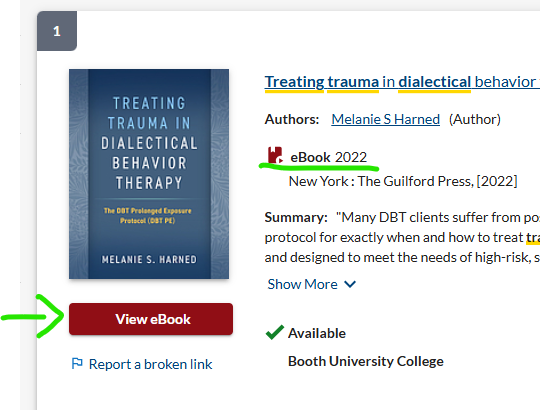
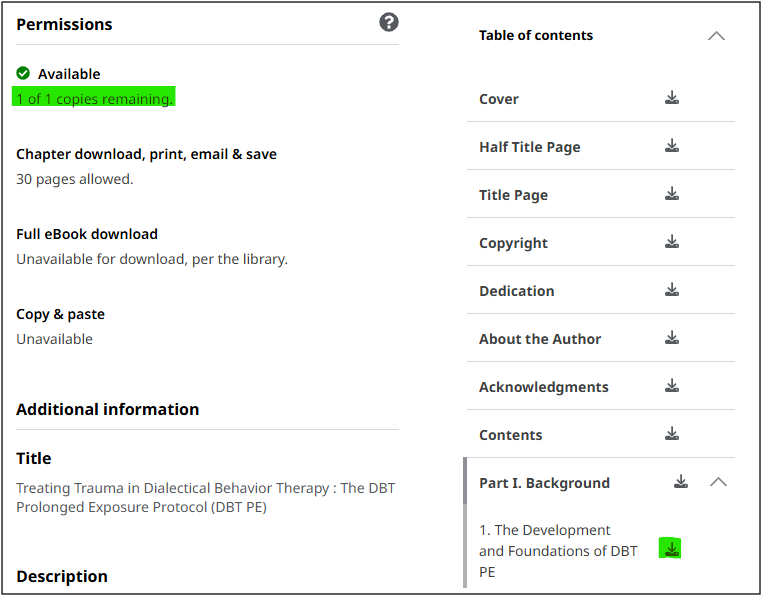
Ebsco/Proquest/JStor ebooks
Most ebooks can only be used by one person at a time, just like a print book. The publishers set that limitation. Most of the time, you only need a portion of the book.
- Once you’ve entered your Booth University College credentials – (Firstname.lastname only & M365/myboothuc password), look on the left side of the screen to see how many pages you can save to your computer (0-100 is the range).
- Go to the beginning of the chapter or section on your passage and figure out how many pages you need.
- Click on the Save pages option in the upper menu bar.
- Click Current page and the next ___ pages and enter the number of pages you need (or choose This section if the permissions allow for the entire chapter).
For more details on using ebooks hosted by a specific vendor, click on these links:
Internet Archive Books
- Go to www.archive.org
- Click on Sign up in the upper right corner
- Create a personal account (you choose your name, email address, and password)
- Once that account is created and you are signed in, you will be able to view any IA books in our catalogue for an hour at a time (you will be able to renew the book if no one else is waiting for it). Keep yourself signed in to save time when researching.
- Now you can search for books in the Booth UC library catalogue – www.boothuc.ca/library – and press the orange View Ebook button.
- If it is an Internet Archive book, at first, you will only see the front and back of the book.
- Look for the blue Borrow for one hour button and click on that.
- The page will refresh and you will be able to see the entire contents of the book.
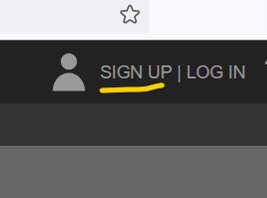
How many people can read an ebook at the same time?
It could be only one person or it could be unlimited. Look at the information section to see how many copies are available:
Internet Archive books usually allow more than one reader per book, but some newer books will be limited to one user at a time.
When eBooks have a limited number of copies, they can only be read online. They remain “In use” for a period that typically expires after 30 minutes of inactivity. When the session times out, the book will become available for someone else. If you get a notice that the book is “In Use”, check back again later.