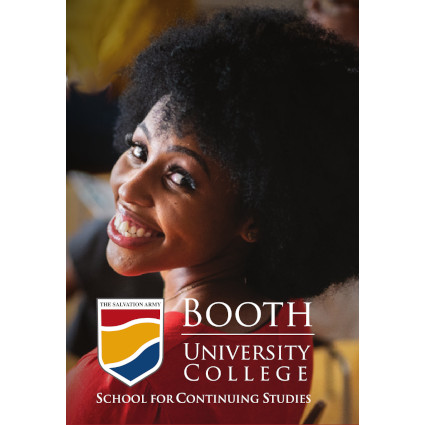Search Library Resources
Browse an extensive collection of books and resources held by Booth University College and other libraries worldwide.
Articles
Our list of article sources allows you to find journal articles by subject.
Course Reserves
Browse the collection of course reserves for programs at Booth University College.
Keeping with the urban Mission of Booth University College, the Library is located in the heart of Winnipeg. We have a growing collection of books, journal articles, and other resources specializing in the fields of social work, psychology, theology, and pastoral care and counselling.
Library hours for Winter 2025
The John Fairbank Memorial Library is changing to its spring/summer hours. They are as follows: Monday – Thursday: 8am – 9pm Friday: 8am – 5pm Saturday: 10am - 4pm Sunday: closed The Library is also closed on the following holidays: Louis Riel Day, February 17, Good Friday, Apr…
Personal Support Worker Certificate Launches January 6, 2025
Booth University College will launch a Certificate in Personal Support Worker program on January 6th, 2025. This program is in partnership with the Toronto Grace Hospital and fully endorsed by the Canadian Support Workers Association (CANSWA). The Personal Support Worker (PSW) program at Booth Uni…
Meet the Library Staff
Our team of committed Library staff is always happy to answer questions and help you find what you’re looking for.
How We Can Help

Using the Library
Library staff are here to help with all of your research needs. Give us a call or visit us in person during Library hours.

Services
Learn about the services available at the John Fairbank Memorial Library, including internet access, booking space, printing and scanning, and remote access.
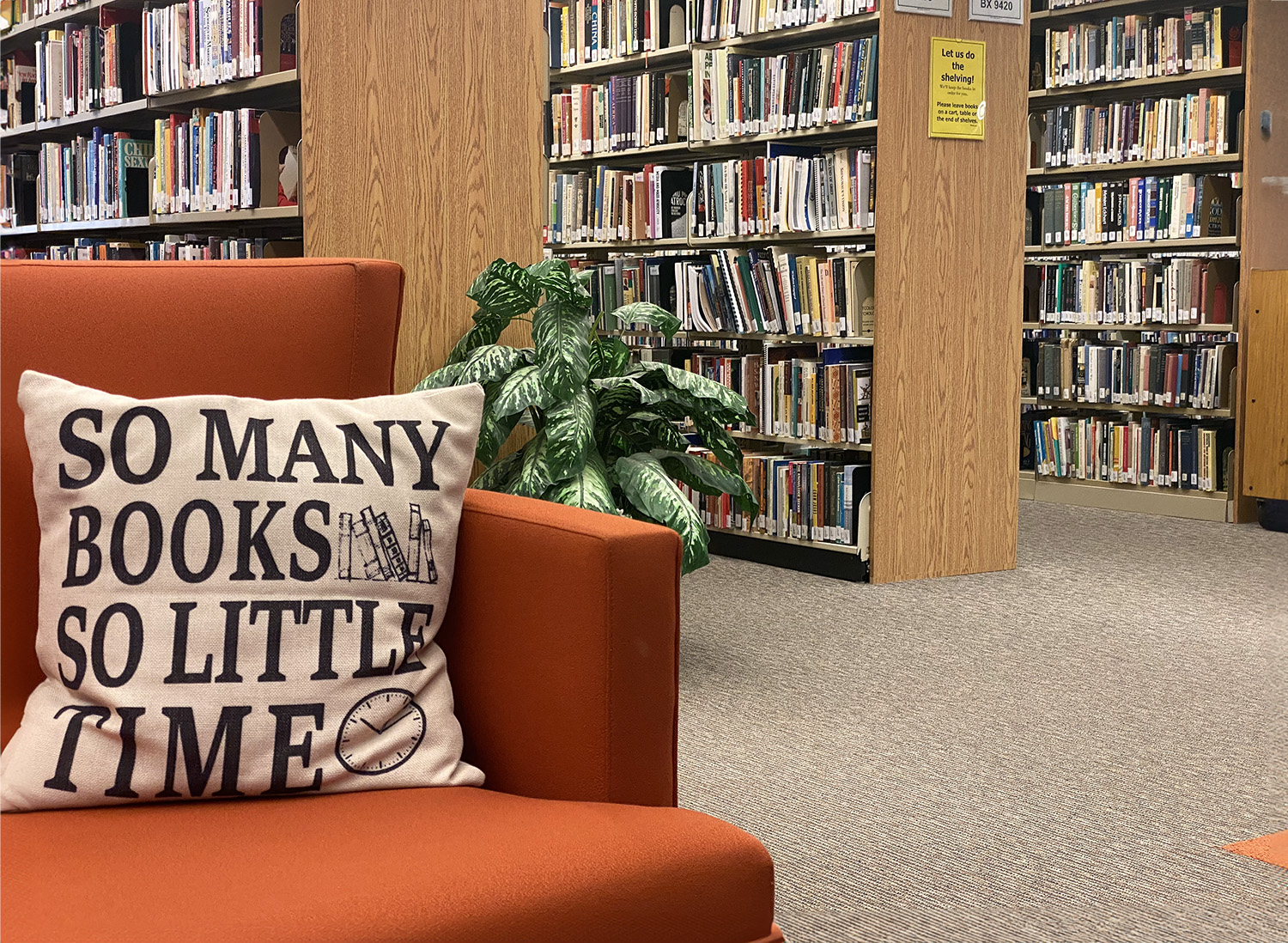
Books and Resources
We have over 68,000 print resources, over 230,000 ebooks, and over 100,000 journal articles. If you can't find what you're looking for, contact us.

Research and Writing Guides
Find research guides for your subject area, plus guides to help you write successful academic papers.
“Because we are a smaller library, my staff and I look at every syllabus for the semester. As part of our mandate, we provide a breadth of resources on topics covered in the curriculum that may be required for research. It sometimes takes time to explain more specialized materials to students, but we are able to give that time, more so than a larger university library could.”
- Meagan Morash, Director of Library Services